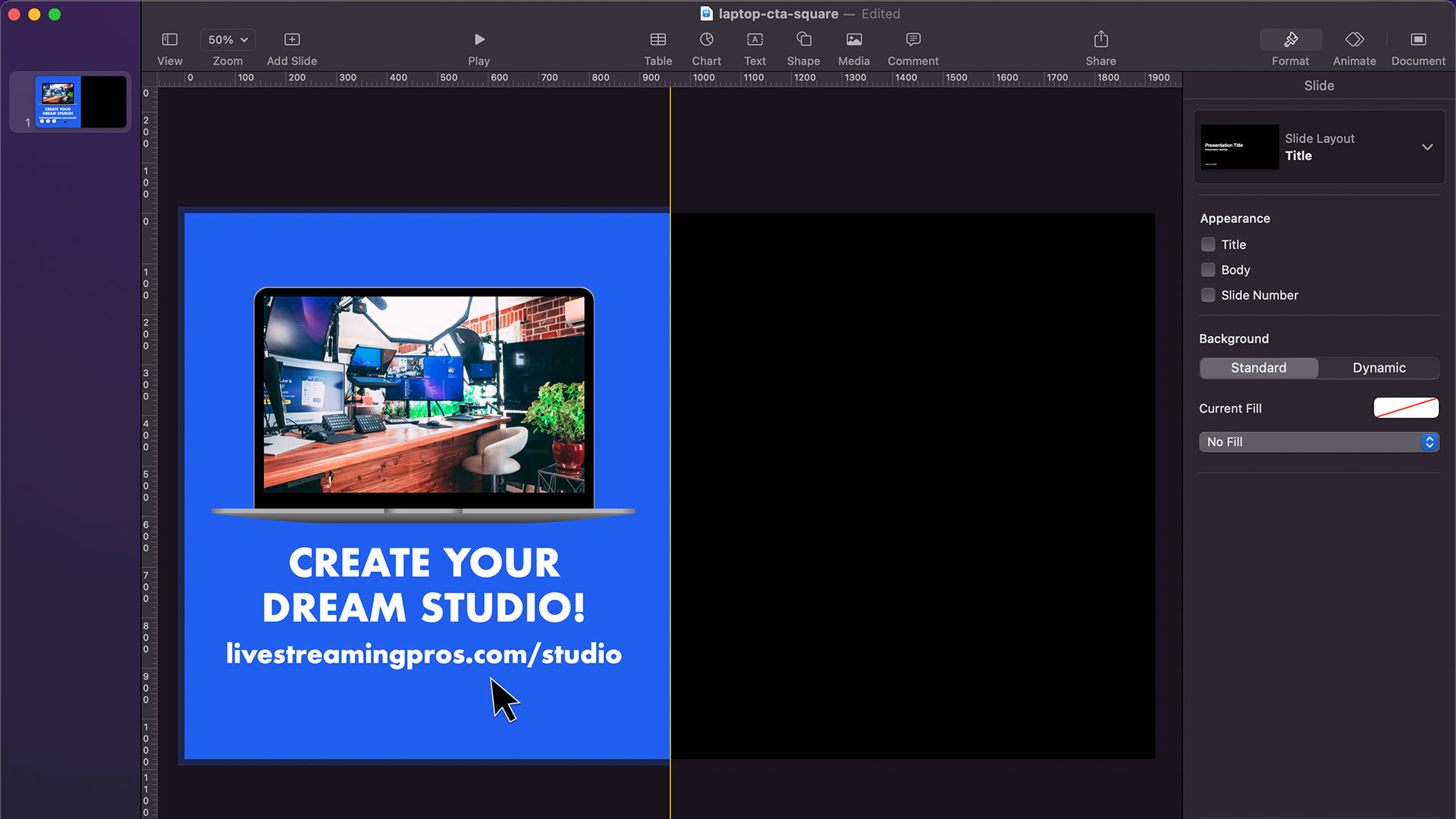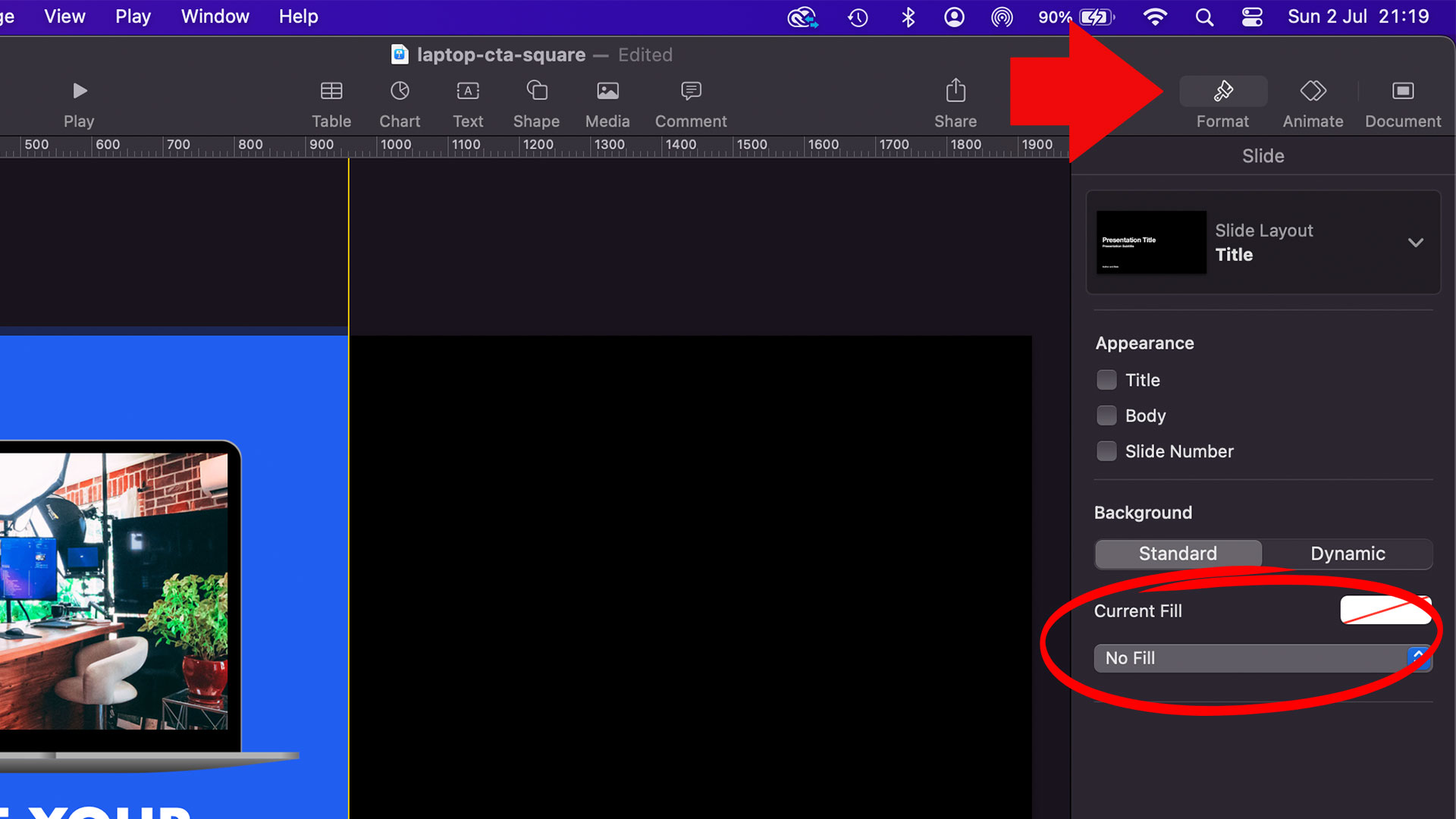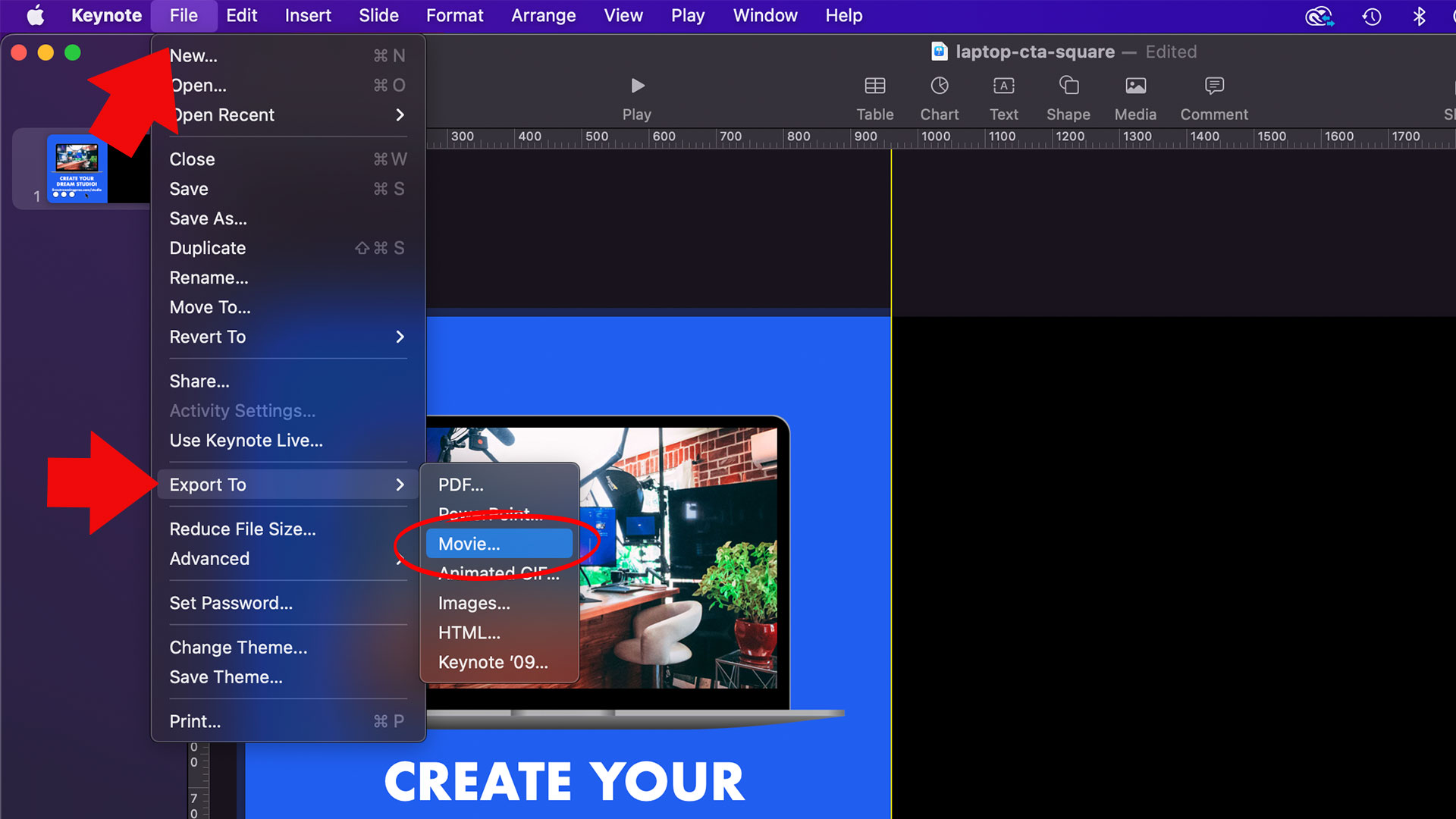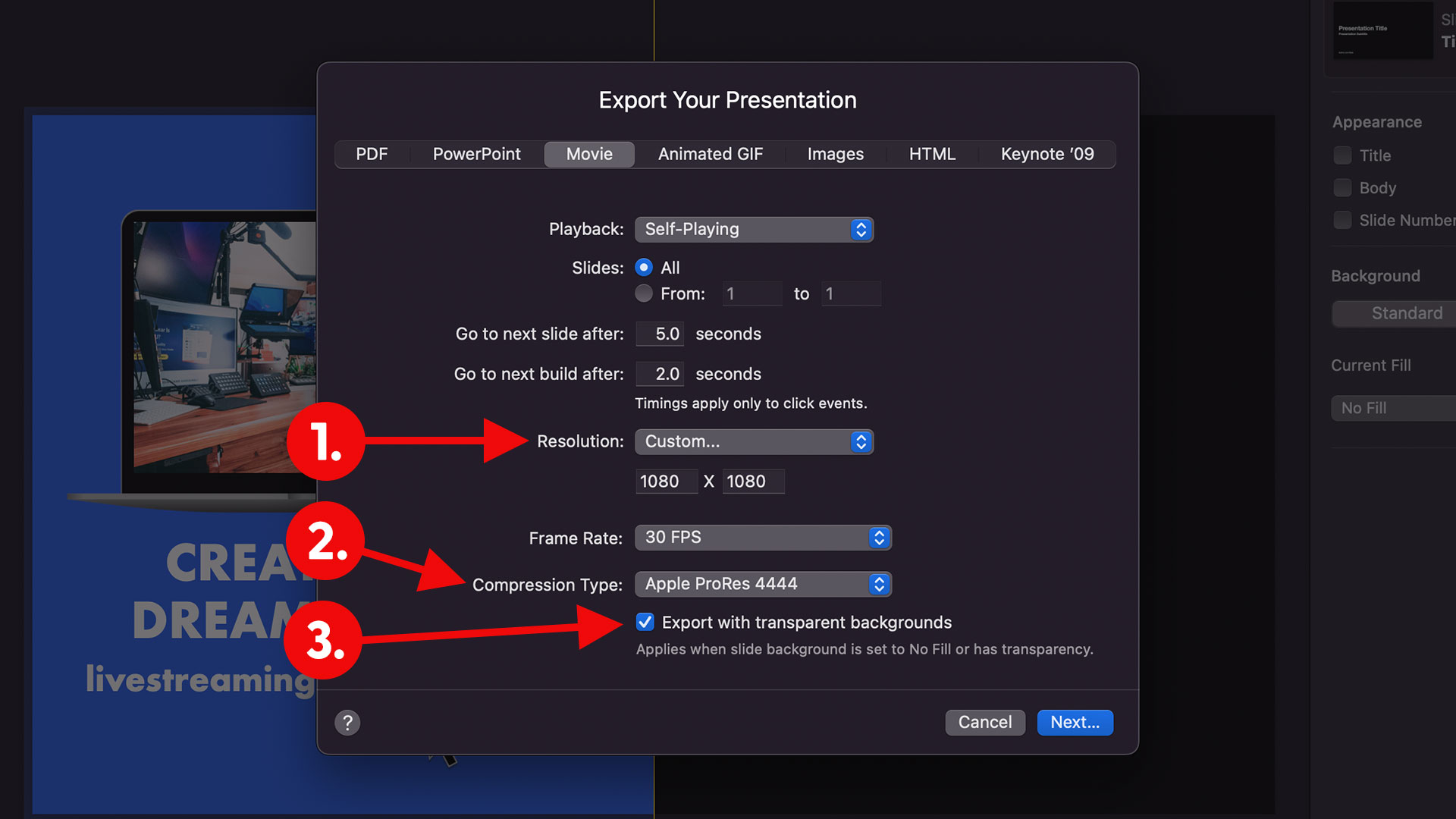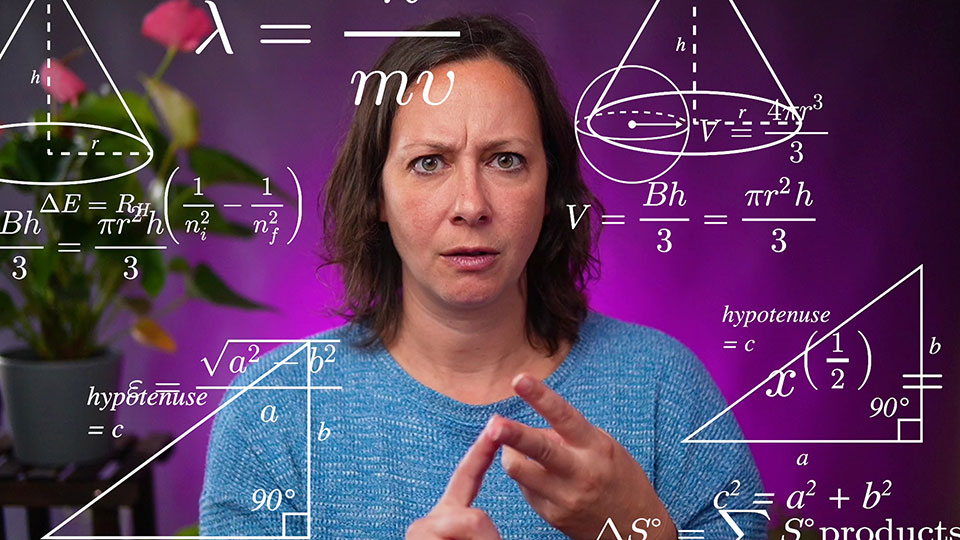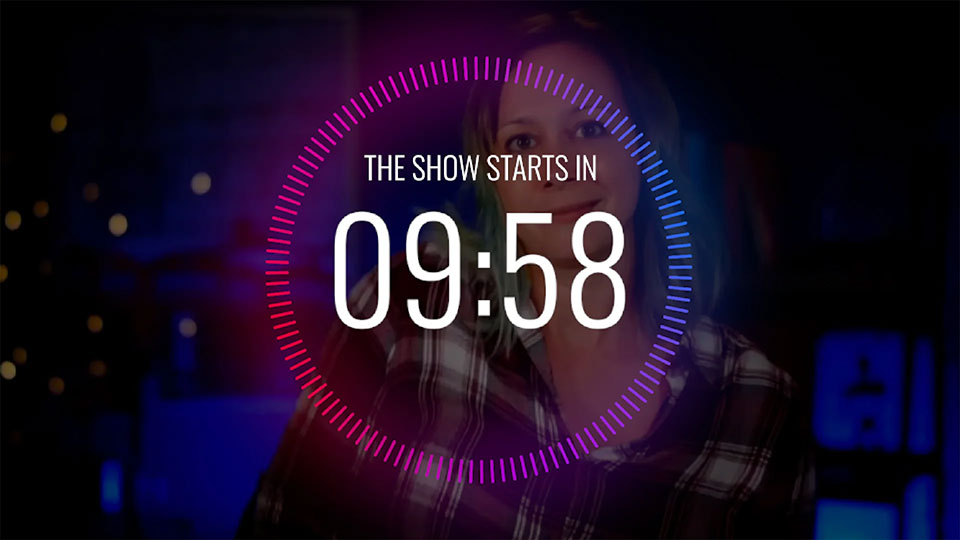How to export Keynote Animations with Transparent Backgrounds
Apple’s Keynote app isn’t just for presentations. You can also use it to create lower thirds and other animated graphics for Ecamm Live and OBS. In this tutorial, we will show you how to export your designs with transparency so you can place them on top of your video.
Step 1
Open your design in Keynote. For the purpose of this tutorial we will be using an animated call to action template that we sell on our store.
Step 4
From the Export window you need to select the following:
1. Set the Resolution to “Custom” (this will reveal more options)
2. Set the Compression Type to “Apple ProRes 4444”
3. Check “Export with transparent backgrounds”
Now you just need to click “Next” to export your design.
Congratulations! You have successfully exported your Keynote animation with a transparent background. If you need help adding it to Ecamm, follow this tutorial, and for OBS, follow this tutorial.
Optional
If you want to reduce the size of your animation, you can convert it to WebM.
Get Overlays for OBS and Ecamm
We sell animated overlays with transparency on our Store.