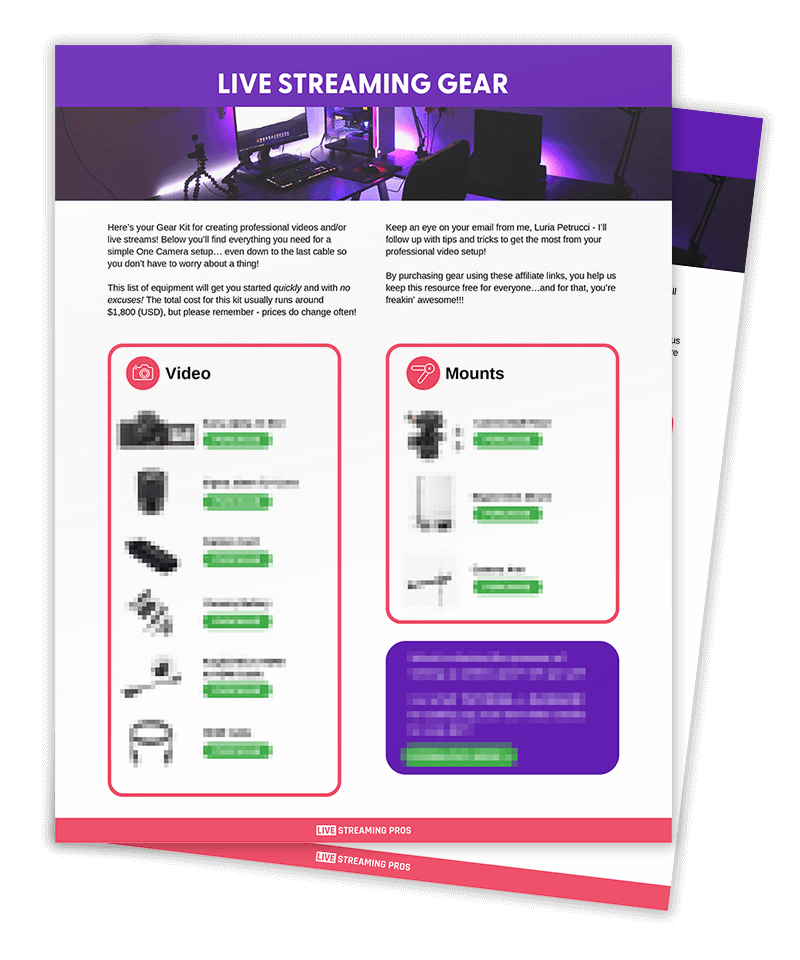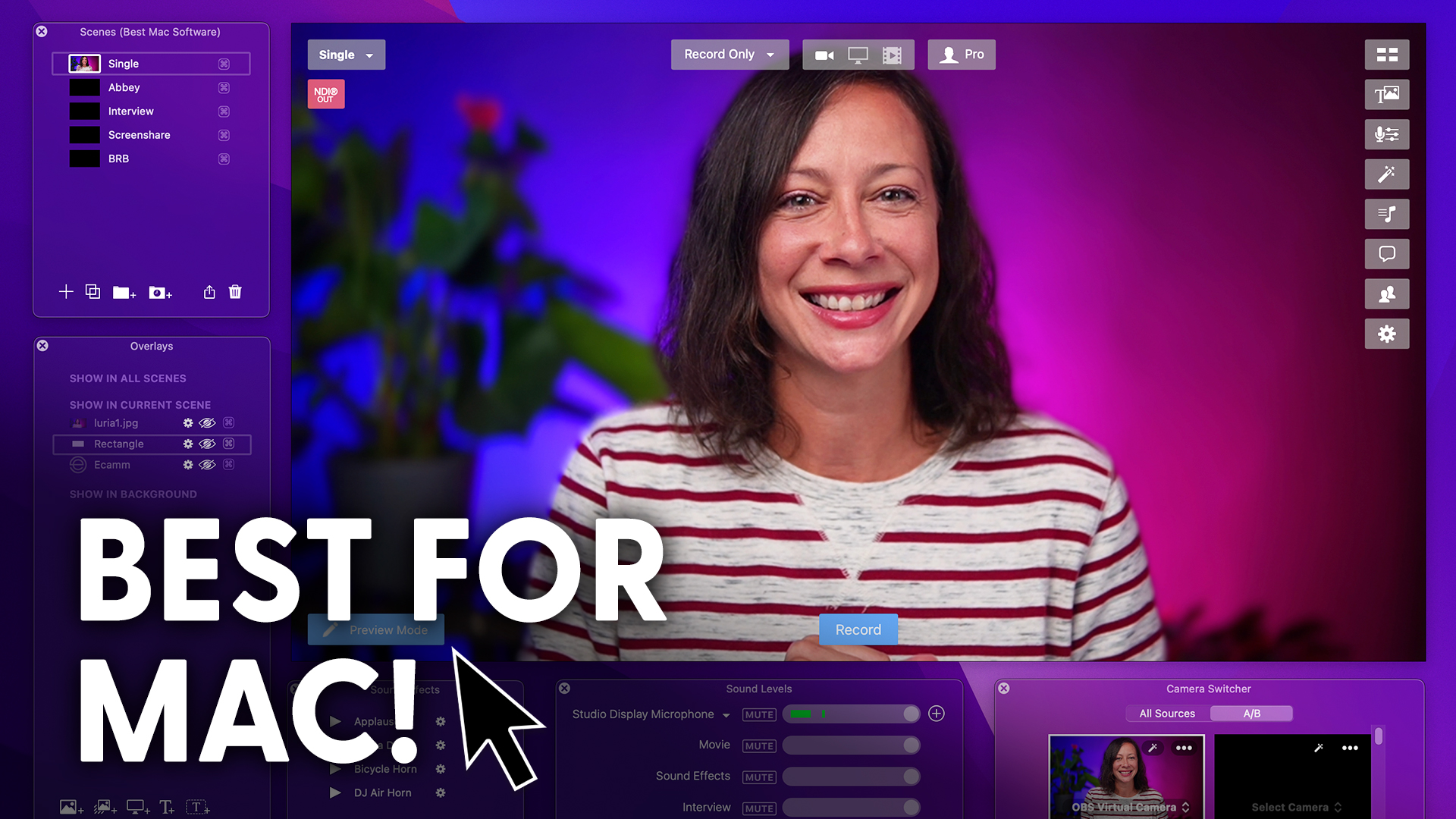Install two Elgato capture cards on one computer the right way.
You can have multiple capture cards, even of the same type on the same computer.
However, it may not be as simple as you would expect if you’re trying to connect to DSLR or mirrorless cameras to your computer.
Or maybe you’re trying to bring in a screen share computer into your live streaming setup, then this video is for you.
This is true of Elgato capture cards or any others and PC or Mac.
It sounds like it should be just flawless and easy.
You connect your source to the capture card.
You connect the capture card to the computer.
You rinse and repeat for each source. Boom.
Done, right? Wrong.
First we got to talk about why it’s an issue in the first place.
For some people, it works perfectly flawless.
For others, it doesn’t.
Why is that exactly?
And then I’m going to show you what you need to do and how to do it the right way so that you don’t drop frames.
Or what if you lost an entire camera source during your livestream or recording.
The worst?
Now we’re talking external capture cards here, but if you’re on a PC, you actually have another option.
The Elgato Cam Link Pro is an internal capture card that gives you up to four inputs.
There are two primary reasons why it can be an issue to connect multiple capture cards to the same computer.
First, USB technology itself actually limits how many capture devices you can have.
And second, you’re also limited by the number of ports available on your computer.
Don’t worry, there is a solution.
I’m going to show you exactly what you need to know and how to go about it.
So technically, this applies to all USB devices.
However, Elgato’s devices seem to use more resources on your computer, and that’s probably due to the fact that they’re using higher quality encoding hardware when compared to lesser cost or less quality devices on the market.
Well, luckily, USB technology evolved and you can now plug in what seems like a limitless number of USB devices into your computer, your hub, or your docking station.
However, the issue isn’t the number of devices, it’s the fact that USB technology can only handle a certain amount of overall power and data throughput.
These are the factors that are going to affect your success rate with connecting multiple Elgato capture cards to your computer.
According to Elgato, if you want to connect to Elgato USB 3.0
HDMI capture devices to a single computer, then you must connect each to a separate host controller or root hub, more commonly known as a USB bus.
But what if it doesn’t work for you?
They also say it may cause some dropped frames or it may not work at all.
Some people it works for perfectly well, including me.
Other people it doesn’t.
And to make the problem worse, not every computer or laptop has two separate USB 3.0 controllers.
So does that mean that you’re going to have to buy an entirely new computer to make this work?
The answer is it depends.
While I am going to show you exactly what to do, you also are going to have to do a little bit of experimentation on your system because the success of this can actually depend on how many applications or what applications you’re running and the overall health of your computer.
First let’s find out how many USB buses you would even have on your computer.
Hold down the option key and then click on the Apple logo in the top left corner.
Then click on system information in system information on a Mac then click on USB in the left menu.
You’ll see right here how many USB buses you have.
Ideally you want one capture card attached to one bus.
If it looks like this with two capture cards attached to a single bus then that’s where Elgato says you may start experiencing problems.
A link to the Mac and PC instructions in the description below.
Okay, so now you know how many capture cards you can have connected to your computer.
That’s a great start.
But what if you don’t have enough ports?
Then your next step is to actually move extra capture cards onto a powered USB dock.
This is very important.
Standard USB hubs are simply an extension of ports.
Powered docks, on the other hand have their own electricity coming from an adapter plugged into the wall and that’s what you’re going to need for some of those USB devices like capture cards that require more data and power.
Just having a dock that plugs in is not enough.
There has to be sufficient power to feed these hungry, hungry capture cards so cheap docks are just not going to satisfy them.
If you’re wondering what dock to use, I’ve got links in the description.
Again, every system is different and everybody connects different devices.
So what might work for one person does not necessarily work for everybody else.
But now you know your baseline, you know what to look for and you know how to troubleshoot if you start experiencing problems with multiple capture cards and your next step is to check out this Elgato capture card comparison video so that you can decide which capture card is right for you.
I’ll see you there. Bye.