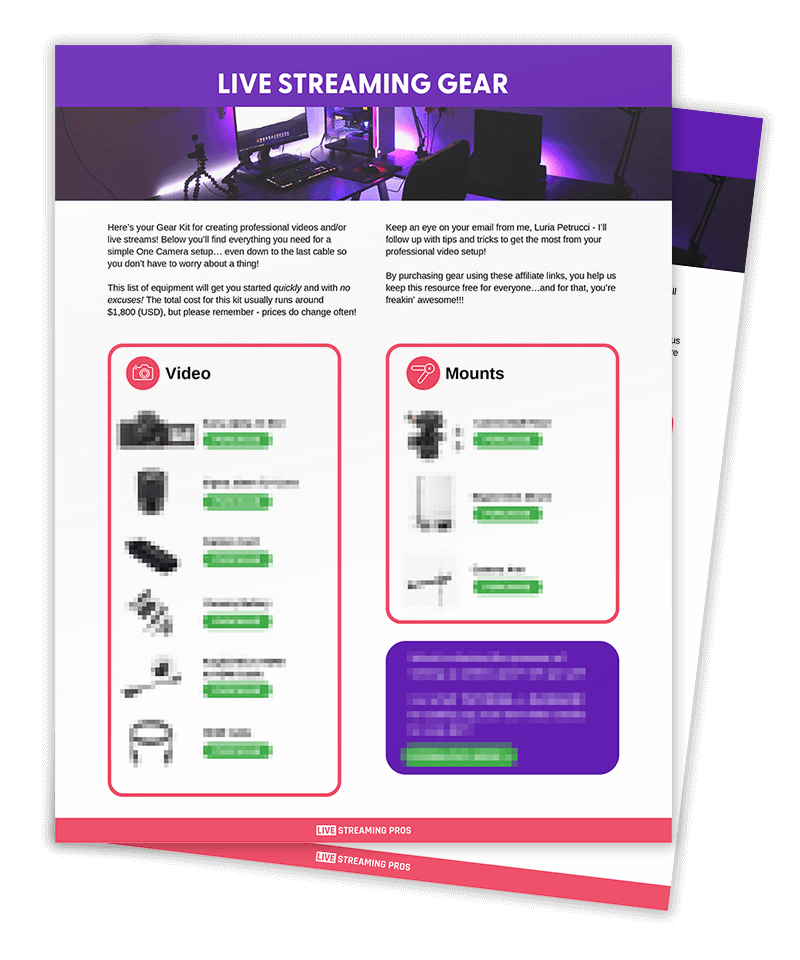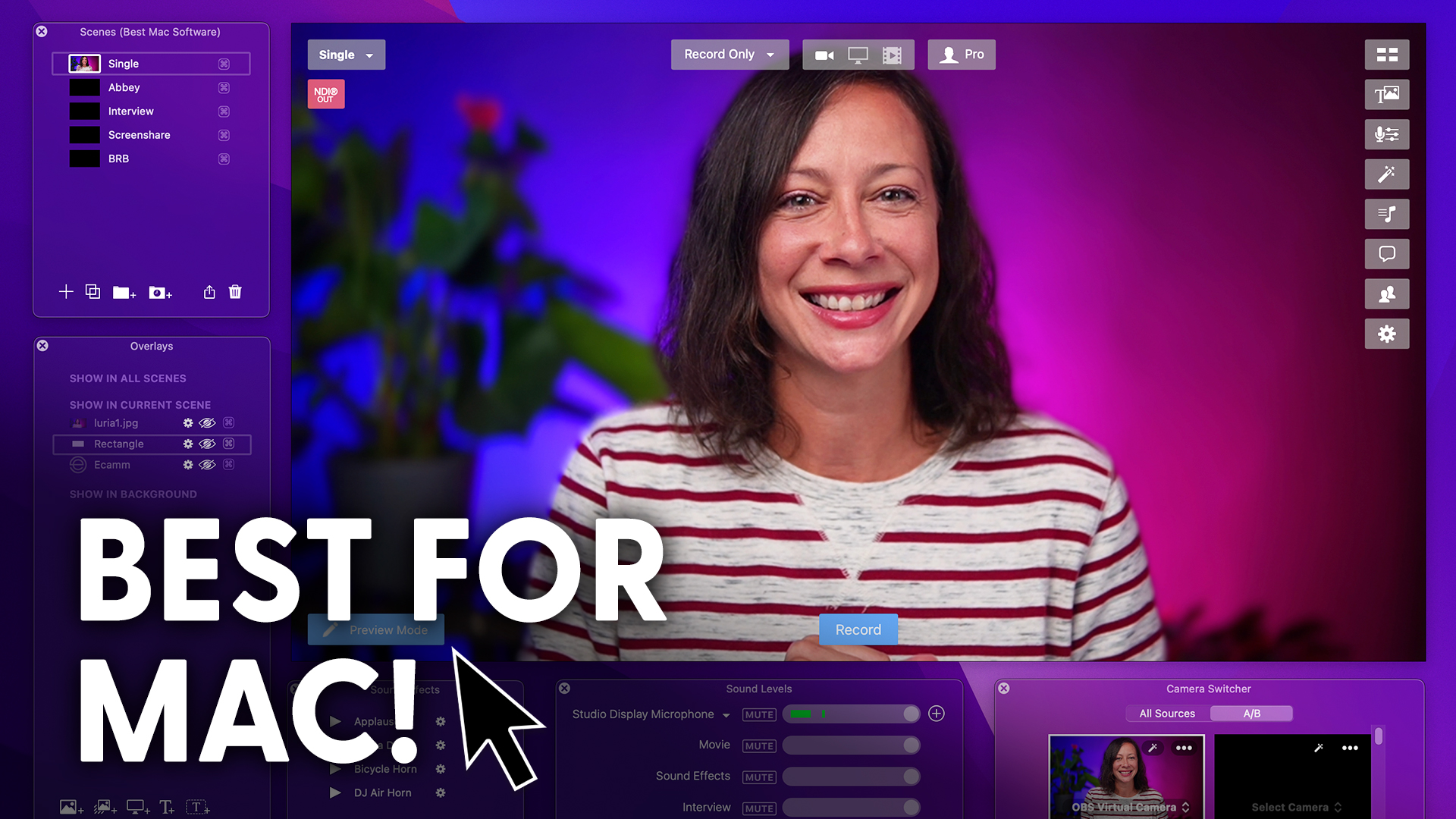Zoom allows you to stream straight to Facebook, YouTube or anywhere else.
But what if you want to live stream your Zoom meetings or Webinars to multiple platforms at the same time?
Well, then you’re gonna need this video.
I’ll show you how to expand your reached up to 31 simultaneous platforms.
Can you even name 31 platforms and go beyond what Zoom allows natively?
Are you ready to dig in? Let’s do it.
When you click this button and Zoom, you can start your live stream.
So in order to stream to multiple locations from Zoom,
you’re gonna want to first set yourself up with a Restream account.
So Restream does a lot of things and one of those things is multi streaming.
You send them a single stream and they do all of the work of sending out the signals to all of the different places and you get analytics, which are super helpful.
I love their analytics, so this is fantastic, especially if you don’t have a great Internet connection.
We have a video all about Internet speeds.
If you wanna learn more about what you need.
So in Restream, you’re gonna select the destinations you want to stream to.
Add each destination and then make sure they’re toggled on.
Now if you don’t already have a Restream account, don’t you worry.
You can click the link in the description and get a ten dollar credit because they’re awesome that way.
Thanks, Restream.
Click RTMP settings and you’re gonna get a pop up box.
Leave that open for now.
You don’t really need to understand all the technical details about how this stuff works.
Just know that it’s how Zoom and Restream will communicate with each other, sending the signal from Zoom to Restream.
Now open your Zoom meeting or Webinar.
Click the three dots at the bottom that says more and choose Live on Custom to Live Streaming Service.
This is gonna open a browser window.
Copy the RTMP URL from Restream and paste it into the Zoom window.
Copy the stream key from Restream and paste it into the Zoom window.
Now this third option on the Zoom window will require a link.
Honestly, this is unnecessary, but you gotta put something.
I usually just put my site URL and it doesn’t affect anything.
Beware you want to get these steps correctly because you can’t change it once you save the information because the custom RTMP settings are linked permanently to the meeting or Webinar ID.
Now you can click the Go Live button and you’ll be streaming within seconds.
You and your Zoom attendees will get a notification that it is streaming.
Now when you’re done, you can click the broadcast button at the top of the Zoom or just in the meeting.
A couple things to keep in mind.
One, the person who’s streaming controls the view that your audience on Facebook, YouTube, or anywhere else, will see.
If you are looking at Gallery View, the viewer will see Gallery View.
If you’re using speaker view, they’ll see just the speaker one person at a time.
If you spotlight more than one person in Zoom, they’ll see the spotlight.
Two, just understand that the Zoom logo is going to appear at the bottom right corner of the broadcast.
There’s nothing you can do about it.
Third, you must have a Restream paid account to get more than one destination.
Don’t forget our partner Restream is giving you a ten dollar credit if you register with the link in the description.
Fourth, you’re not going to receive any comments that are posted at any of your destinations in Zoom.
You will have to monitor the chats yourself or have a moderator do that for you.
We don’t ever suggest that you go live with your personal meeting ID as the live stream settings will be permanently linked.
If you’ve done that by accident, you can reset your personal meeting ID.
Six, if you use a live broadcasting software app like Ecamm, Vmix or OBS Studio, you can configure those as virtual cameras that connect to Zoom so that you can spice up your Zoom meetings and webinars with graphics and overlays.
If you want to learn more about Restream and getting the most out of it, click the Restream series here.
And if you want to dive deeper into gear for your studio, check out this playlist.
You can always ask during a live stream, come bring your questions and hang out with me.
I would love to see you there.