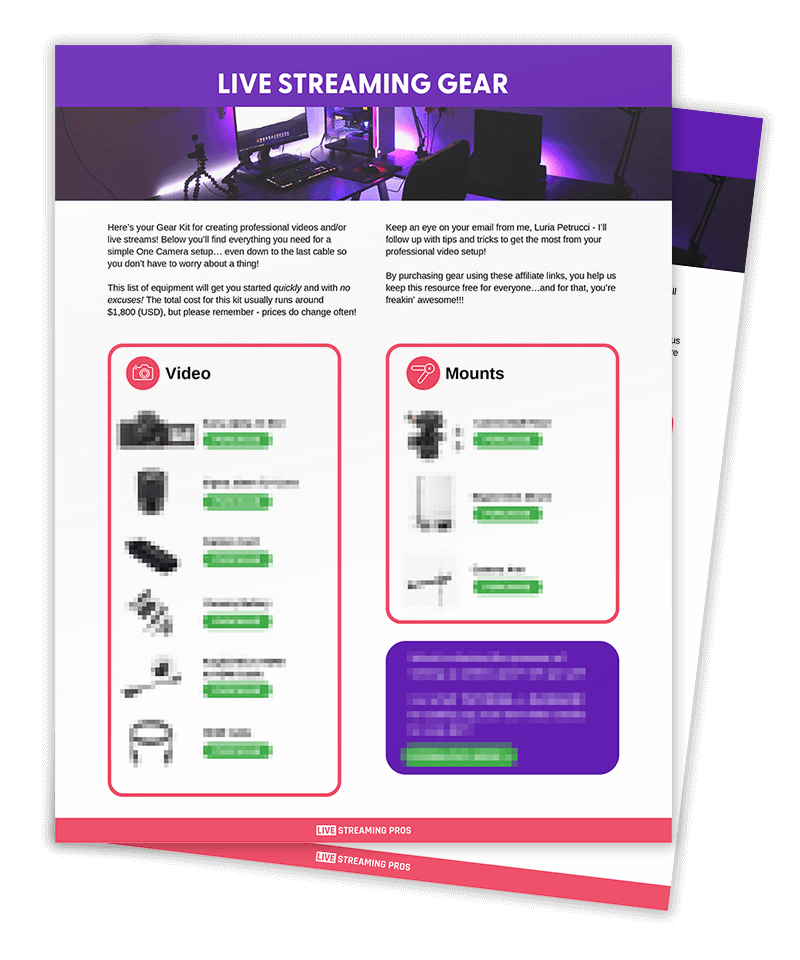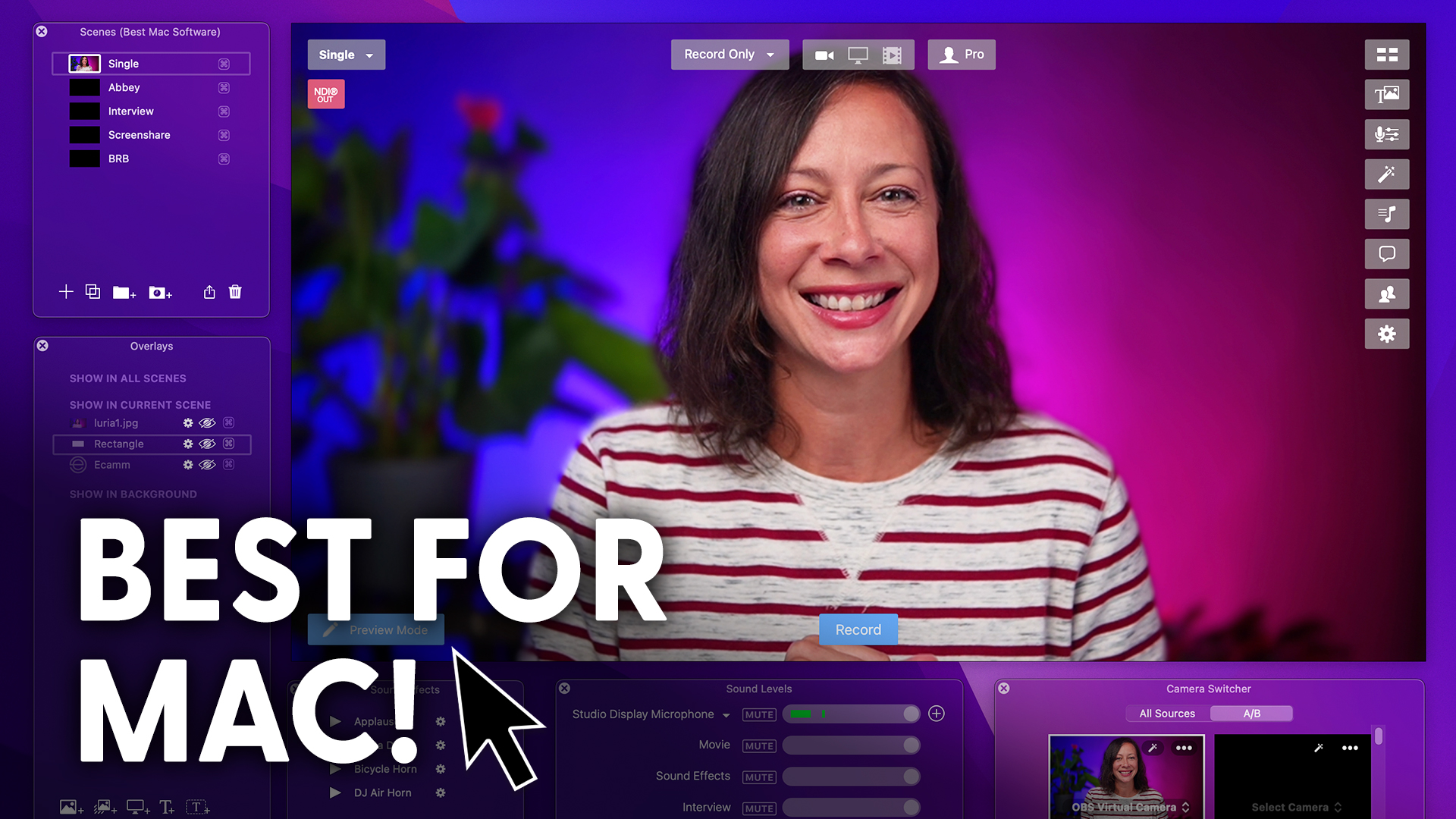Hey, everyone, welcome to the takeover.
I know you’re wondering where Luria is, she’s a little busy right now.
So it’s me and Daniel who is you’ve probably seen him in the Ecamm community on Facebook.
He’s always coming in and helping out.
And today he’s going to help us figure out a budget studio built from the ground up.
So we’re going to work through that together.
Are you ready?
Hey, everybody.
Hey, Kali, thanks for having me on.
So, as Kali said, we’re really just going to show you how I built a really Low-Cost studio.
And the reason why I’m going to give you a heads up right now is because I’m actually moving.
So I sold pretty much all of my stuff a few weeks ago, and it was literally a bare office.
I mean, aside from this one thing that you see here, it was for the most part, it was just these beige walls.
And right now I am using a Logitech C920, which is like the workhorse of webcams.
It’s the it’s the camera that’s been around for ages right now and it’s been doing phenomenally well.
And, you know, right now it still sells for about seventy eight dollars.
But a year and a half ago, this thing was probably half that price.
But even right now, it’s seventy eight dollars.
It’s actually a great, great deal.
So the first thing I want to show you is how we’ve set up the background and and a little ideas of what you can do.
Now, of course, you can see where Kali’s at. Kali’s at Luria’s studio apartment and Luria spent a significant amount of time designing what she wanted, designing the style she wanted a Japanese scene.
Right. Japanese feel.
I forget what she called it, but essentially she’s got a sword what’s called a katana blade over Kali left shoulder there.
She’s got some Japanese lanterns and a couple of other items.
It’s a little wood burn sign from Doc Rock that’s supposed to represent YOUniquely You™.
If I get out, can you see it? Yep.
Oh, very nice. Yeah, so you can see this beautiful design setup that she has there and they definitely look into developing your own studio with the elements that really make you you.
So if I’m a mechanic, I’m going to have car parts in the background.
If I’m a technology kind of a person, I’m going to have more technology and gadgets and gear and LEDs and all of these different types of things in the background.
However, because I am in a pretty much a barren place, I’m just going to show you a few things that I grab from around the house and a few things that we bought recently and how to how to put that all together.
So Kali take over the show and I’m going to start moving some things around.
All right.
So we’re going to prank Daniel really quick now.
I’m just kidding.
So, Daniel, as you can see, like, how far away are you from your background this?
So right now the studio is one hundred and seventy six inches.
It’s about 11 feet from where the camera is sitting right now to the corner of this room, and some of the people will actually be wondering why we use the corner.
The corner is actually really interesting.
It adds a little bit of extra depth because there is different types of our different types of styles of studios that you have.
And some people have a flat background, and that’s totally OK.
That completely works. However, what’s happening nowadays is most people are aiming towards the corner, not necessarily center, maybe a little bit, one third this way or one third that way.
And it all works.
So play around with it.
Now my office is about 12 by 12 and I’ve got a desk with a bit of junk here and so forth.
But let me just kind of maneuver some things around and I’ll start to show you what ends up happening when I start to move things.
Ooh, helps create some depth.
There are some hot spots on the lamp, but that’s just some webcam action going on.
Ooh, and nice plants too.
Two plants…
I’m going to be honest.
One of them’s fake.
Which oh wait the donkey tail’s fake.
The succulent…that one’s fake. That little succulent is fake.
Yeah, I thought you were saying something else, but yeah, a little something.
So now you’ve got a little bit of extra depth.
The lamp is definitely a hot scene right now simply because it’s a webcam.
And I don’t I didn’t install the drivers to kind of control it fully, but you can completely do that.
So this is a relatively OK scene right now.
Let’s level it up one more bit.
Let’s add a little bit of extra accent lighting to the back.
What do you think? Yes, let’s do it.
- Yes.
So some led light action. What kind you got?
So. So these are the Litufoto.
I don’t know how to pronounce it. Litufoto, RGB led lights, the two of them for one hundred and four dollars right now on Amazon US and they do the full entire spectrum of lights.
So I’m just going to turn this one on.
This is a red one.
Just going to I’m not making it aesthetically pleasing right now.
I’m just moving things around and we’ll change and adjust the intensity. Behind that diffuser back there, put it behind the diffuser.
OK, let’s see what you can do.
So then it lights that wall and it’s not so big of a hot spot.
Yes, look at that.
You can make it bigger and smaller?
Yeah, so we’ll move this around. Well, it’s actually turning on the intensity and so this is the blue one and that’s getting there.
So now that’s a little bit of pizzazz, a little bit of whatever.
And, you know, our good friend Ron talks about lighting objects and not surfaces.
And I think I’m kind of cheating a little bit and adding a little bit of both.
But you can start to play around.
And this is something that just put together.
Obviously, you can see in just a matter of a couple of minutes, it’s a start.
Right.
And now, of course, this is the C920. What’s wrong with this picture, Kali?
You’re not lit up, you’re dark. Not lit up.
All right.
Well, that’s the next level of what we’re going to do.
We’re going to add some extra lighting.
Now, this lighting kit here is a soft box lighting kit.
One of the things you need to know about soft boxes or lighting is that the larger the surface of the lit area, the softer the light will be.
So if you think about a flashlight and that’s on somebody’s face, it’s very harsh.
You get shadows and everything.
But the larger you make that surface of the of the light like a big window as an example, you get a much softer look.
It’s very aesthetically pleasing.
So what I’ve got here is a two piece soft box kit from Amazon, and it only costs guess what, it only cost fifty eight dollars right now.
And I’m going to turn on one light right now.
And this is going to be a light that’s just above me here.
And let’s let the camera adjust.
And all of a sudden you can see that I’m more evenly lit right now.
Yeah. Let me just show you on this device here what it looks like so you can see that is the soft box.
It measures approximately two and a half feet or maybe almost three feet by a foot and a half.
And it’s a really, really good soft box.
It comes with some cold fluorescent lamp bulbs inside of there that are almost worth twenty five dollars each if you’re going to buy them.
And this is the setup itself here.
Now, I’ve got I’ve got this Stream Deck XL, an extra monitor and my M1 MacBook Pro.
But this is just for me to show you, essentially I’m only using specific items to present to you right now.
And now that I’ve got two lights in this kit, that’s only fifty eight dollars, I’m going to turn on what we call the hair light or the back like to kind of bring me away from the rest of the background.
So let’s turn on this one.
So you can see now my hair is lit, my shoulders a little bit lit, and there’s a little bit more depth.
What do you think? It looks great.
I want to see what it looks like when you turn that lamp off in the background.
That’s when I saw someone else say it, too, I think.
OK, how’s that sit and see?
Well, now you got to move the lamp, I think that’s going to bother me.
That’s going to bother you. It looks great either way, though.
Yeah. Oh, broke the lamp.
Symmetry for the light.
I like that. You know, you can kind of see what’s going on here,
Scott Pilgrim, level up energy is real from Rene.
That’s awesome.
And so this is really the beginning of what you can use inside of your studio.
And all in all, this only costs a couple hundred dollars, not even really.
And so there are a few other things that I would suggest is that if you’re using a webcam now, of course, you can mount it to the top of your monitor or mount it to the top of your display on your laptop.
But I like having more control over it.
So what I’ve actually done on my side is I’ve mounted it to this thing called a friction arm.
And these friction arms are actually they’re great.
So you can see the see the silver pole in the back.
This one clamps to the desk and it stays upright.
And I can I can mount and attach pretty much anything to it with a clamp.
So I’ve got currently three friction arms, the ones that I have, which you can see with the pink knobs.
These are by Neewer. I really don’t suggest these because they keep breaking on me.
So let’s not use those.
So you’ll probably find in the chat group it link into the description here, the Smallrig friction arms.
And those are actually really, really good because I found that the clamp here is a lot tighter and can and doesn’t wiggle.
Now, the friction arm is great because it’s got a little quarter inch thread on a quarter inch bolt on here that you can mount any camera or attachment to.
And when you loosen this knob, the whole arm gets to move.
So you just move the camera or the object to where you want it and you tighten the knob and that’s all you’ve got to do.
You just simply tighten the knob and it stays there.
And so that’s what I’ve got going on with this little tiny webcam.
And I’m assuming you can’t have one of those up desks that goes up and down when you have one of those.
Well, funny enough is this is actually what I do recommend to people who have sit stand desks because it’s not mounted to the ground.
It’s actually mounted to your desk.
So if your desk moves, everything moves along with it.
So so it’s not stopped in one.
Interesting.
So the pole itself like expands and contracts with your desk when you.
Well, let’s just put it this way.
Here’s the desk surface. Right.
The pole clamps to the desk like this and then the pole goes up.
So whether you move your desk, it’s always like that.
And so every placement that you have with your cameras, your microphones and so forth, it actually is all together.
Now, the light that you saw in the back here, this big light box, I’m just simply using the light stand that came with it.
You can see that right here. Yes.
However, in my real setup, what I’ve actually done is I’ve gotten a little bit more of an expensive arm friction arm by Manfrotto.
And I’ve mounted that to the silver pole that you were looking at.
And that way, when my if I raise my desk, the light goes along with it.
It’s actually pretty phenomenal.
But that pole is a little bit more expensive.
And but, you know, this is a great start.
So this configuration is phenomenal.
Now everybody can hear me.
I’m actually using a lavalier microphone just so that I can walk around a little bit so that you’re always hearing me on this broadcast.
But what I’ve done is I’ve configured at this base level configuration that is using what we call it’s a Blue, Blue microphone.
It’s a snowball, which is a phenomenal microphone for what it costs.
And it’s it’s guess what?
This configuration alone only cost two hundred twenty five dollars.
So you’ve got the Logitech C920.
You’ve got the Softbox lighting kit with the two boxes.
You’ve got a Blue Snowball which is on sale for forty dollars right now.
The desk mount pole, which is twenty one dollars and the Smallrig friction arms which are twenty eight dollars each.
And if my math is correct, because I’m not doing a lot of math on this, we’re not mathing around. We’re not mathing around.
It’s only two hundred twenty five dollars.
So, so you can see you can get started really, really simply for just over a couple hundred dollars and really get some good results on your live streams.
And so, you know, if you’re looking and watching this video, you don’t have to go crazy.
You don’t have to say to yourself, oh, that’s something I can’t afford, or maybe I should get a DSLR or mirrorless camera or whatever.
You can go ahead and do those things, but it’s just more complicated.
In the beginning, my suggestion for you would be to just go live just go live and get it get it going.
Yeah, we always say as long as you have a phone that has a camera and internet access, you’re good, you’re good to go.
But exactly. Set up then.
Yeah. Yeah.
So now I’m going to level up a little bit more.
I’m not going to touch anything in the background.
We’re going to leave that as it is.
But what I’m going to do now is I’m going to switch over to my Sony ZV-1.
This camera is.
Let’s see here.
This is now the ZV-1 camera, and you can see that if you didn’t look at the C920, this, you know, C920 is almost as good.
Right. But the Sony has a larger sensor.
It is a one inch sensor on this mirrorless camera.
So you get a lot more rich depth and color to it.
And because it has a really good built-In lens, at f1.8,
I do get a little bit more blur in the background, not as much as if I had, you know, the famous Sony A6100 with the f1.4 Sigma, but it actually works really, really well.
So so that is that camera.
Just switching back to the this is the C920 and this is the Sony ZV-1.
You’ll notice one big difference, though. See my hand moving.
It’s really smooth.
Yeah, that’s 60 frames a second.
And this is the Canon C920,
it’s running at somewhere between twenty five and 30 frames a second.
So for the most part, if you’re not moving and you’re just tight like this, then it doesn’t really matter.
But the the fluidness of the ZV-1 is gorgeous.
And so you can see now all of a sudden I’ve got the ZV-1.
Now I will let you know that I’m using the ZV-1 using the Cam Link the Cam Link 4k from Elgato.
I originally didn’t think that it was worth it.
You know, Kali do you. Do I think Luria has the Elgatos right.
She does. She was like why would I spend that kind of money when I can get some of those twenty dollar items?
Well, I’m also going to show those to you today.
So we’re going to talk a little bit more about cameras now.
So we’re switching out from lighting in the scenes.
We’re going to talk about the the actual camera itself.
So I’m going to leave it on the ZV-1 and I’m going to show you what the ZV-1 looks like compared to the USB 2.0, oh sorry let’s actually start with the 3.0.
This is a USB 3.0 capture card.
Now, did you see the difference? Did you see the change?
Yeah.
Very minor right.
I’m going to switch back between that one and the Cam Link 4k this is the Cam Link 4k and this is the
LeadNovo USB 3.0 capture card, relatively good.
I did do some color grading on it inside of Ecamm Live to kind of get them as close as possible.
However, again, one of the big things that you can see is the major differences here is that one of them is very liquidy smooth, and one of them is not.
Can you guess which one?
I’m not going to guess which one is this so much pressure.
It’s tough, right?
So the one that is closer to this side where I’m pointing is the actual Cam Link 4k.
And the one that’s closer to this side is the USB 3.0 device.
So you could actually see huge mega differences between them.
Now.
Interesting, right?
Yeah, now I’m going to switch over to the USB 2.0.
This is a BlueAVS USB 2.0.
Did you see a big difference?
Not a huge amount of difference here, so the only thing, again, is that frame rate, you’re not going to get that frame rate.
So the USB 2.0 is running at 1080p 30 frames a second and the USB 3.0 is running also at 1080p 30 frames a second.
And don’t be fooled by the advertising on Amazon.
Every one of them says it does 1080p 60.
Kali. It’s not true. They don’t run at 1080p60.
They’re actually all 1080p 30.
And as you could see from that one camera alone, that it’s it’s really not that fluid.
So I’m going to leave it at the Elgato Cam Link 4k so that you can continue to see what this thing looks like.
And we are going to do a side by side, actually.
This is the side, some side by side action,
[inaudible]
So you can see the differences side by side of each of these three different capture cards and they all work.
So it works based on what your budget is.
If you have a low budget and start with a USB 2.0 or the USB 3.0 card, because the 2.0 card is twenty dollars and the USB 3.0 card is, I believe, sixty dollars or fifty dollars versus the Cam Link 4k, which is over twice that amount.
So right now, by the way, folks, if you want an Elgato, if you want the Elgato Cam Link 4k, go and grab one.
There’s a link in the description.
It is right now on sale for I think one hundred and five dollars us.
So you want to go pick one of those up as soon as you can.
OK, so now I’m going to show you the price cost difference between the two.
This is what I call the base level plus configuration.
It is the Sony ZV-1 at six hundred and forty eight dollars.
The soft box lighting up fifty eight, a Blue Snowball at forty forty dollars a desk mount poll and only twenty one dollars a couple of friction arms.
One I put for the Blue microphone as well as the other ones for the camera and the RGB lights in the background.
It’s nine hundred and twenty seven dollars.
So for under a thousand dollars you can actually get a really, really good looking camera view. Right.
So yeah, that is a really nice configuration I think.
And anyway, so it does range, it’ll range from anywhere between nine, twenty seven and a thousand and two dollars I believe, depending upon which capture card that you get.
Now if you don’t want to spend the twenty bucks on a capture card in an HDMI cable, then that’s fine, you could just connect your ZV-1 or actually some of the most of the Sony mirrorless cameras now and the Canon ones like the Canon M50 Mark II, you can connect those by USB to your computer system as well.
But I’ll tell you right now that you see this is the this is the C920, the ZV-1 connected by US is kind of like this quality, it’s actually not that good, I mean, it’s not as much blowout, but I’m talking about the frame rate and the resolution is not that good in my eyes.
And I’ve actually found that it stutters a little bit when it’s connected to USB.
So that’s why I just went all out and got myself the Cam Link 4k plus the other cards to play around with.
Is how you build a studio for very, very low budget from just a couple hundred bucks to maybe a thousand dollars, and you’ve got something good going on.
That’s wild.
Thanks for showing us, Daniel. That was awesome.