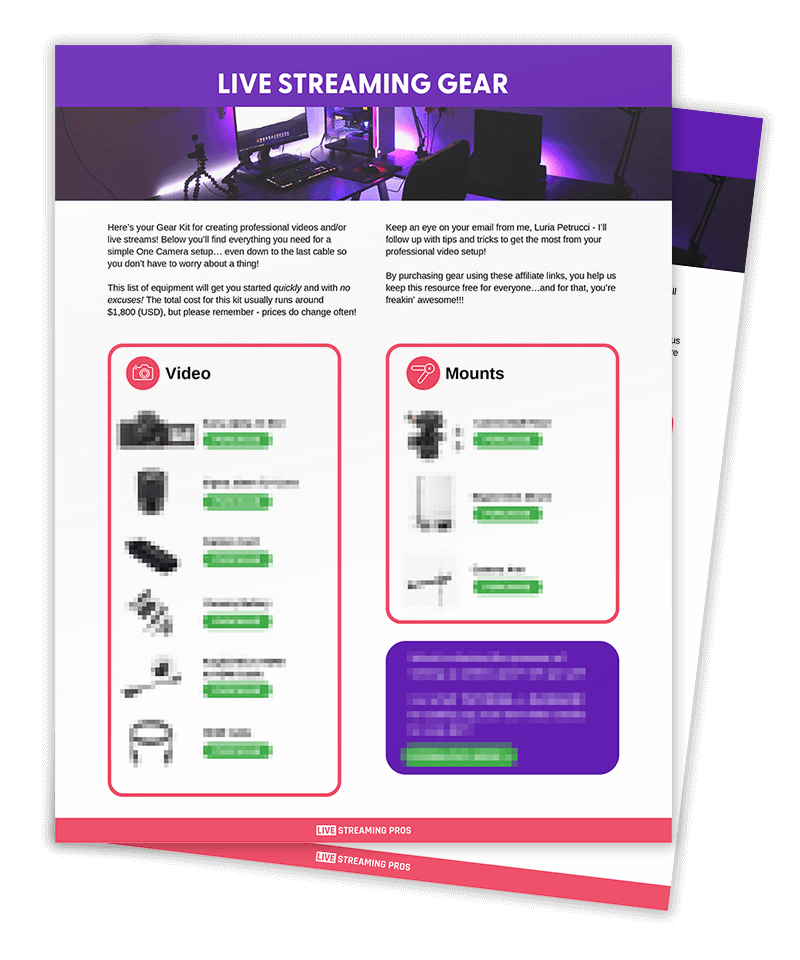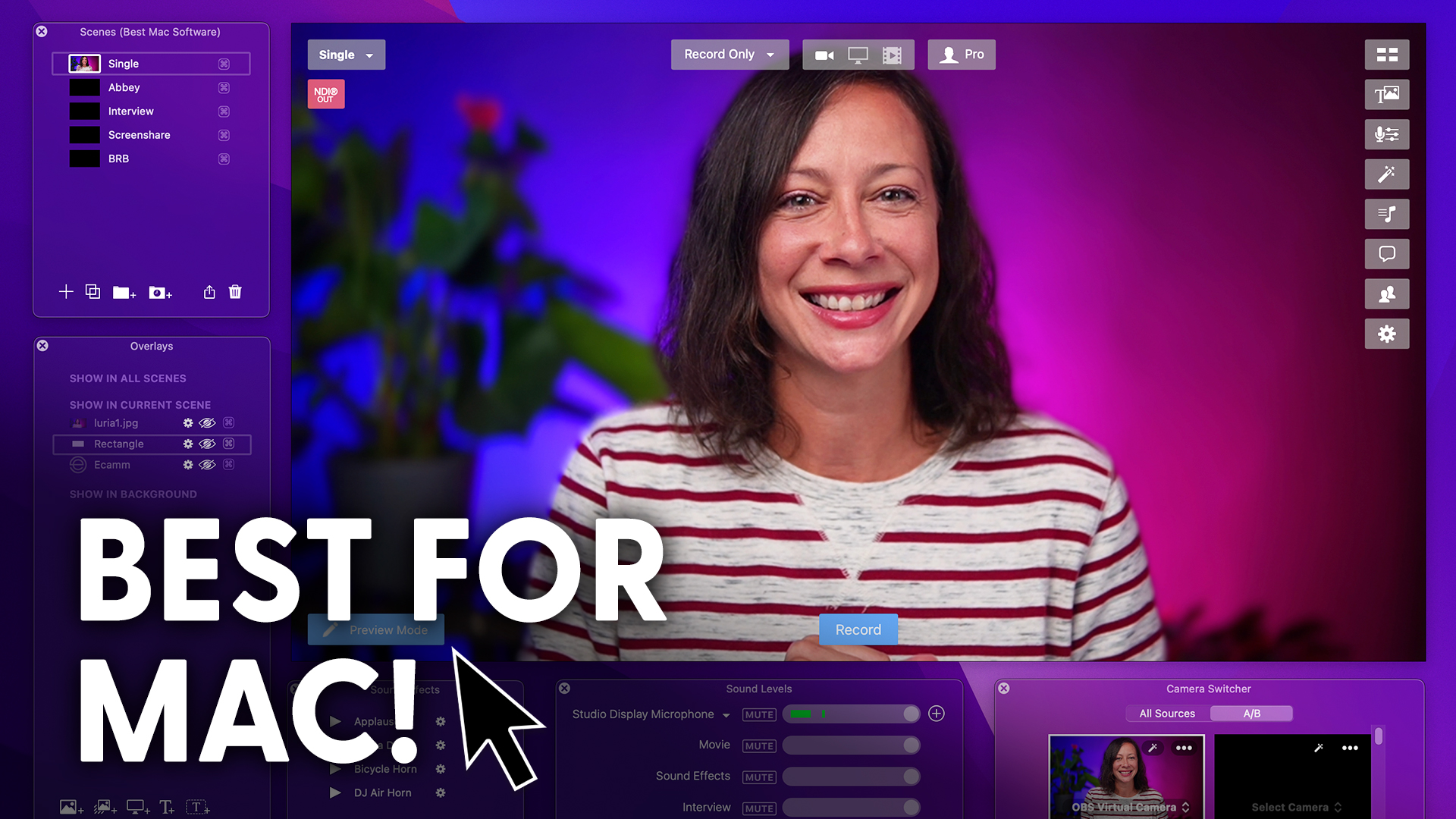So you got your new Sony ZV-E10. Congratulations.
Now you need to configure it for live streaming specifically.
Otherwise, your viewers are gonna see this and be like…
OOH BOOGERS.
I’ll show you how to set up this camera whether you’re connecting via USB versus a capture card and two cool new features of this camera that you should totally play with and test in your streams.
Let’s do it.
The first thing we’re gonna do is get all of those menu items off your screen and out of your stream.
Click the menu button on the back of your camera.
Click the fifth menu item at the top called Setup, and go to the second page of this setup menu.
Click on HDMI Settings and then HDMI Info Display and turn that off.
And that is what we call Clean HDMI.
For reference, dirty HDMI is what we mean when you see all of those menu items on your screen.
Now let’s adjust some other settings.
Click on the second menu item called Movie and click on Shoot Mode.
Change this to manual exposure.
You have a lot of options in this menu, but the more control you have, the better.
Now scroll down to file format and choose the HD version.
In the record setting section 60p 50M.
Getting out of the main menu.
Now click on the fn button at the back of your camera.
That’s the function button.
Scroll to the soft skin effect.
Now this is a personal preference.
Of course it does come on by default, and I always like to turn that off because even though it has a beauty effect, it also feels a little fake.
Now select the White Balance option and you can go auto here.
However, if you want the best possible quality, you’re going to want to control every piece of this.
I personally have mindset to 4800.
The Creative Style button I have set to standard.
You can adjust this if you want a little bit more vividness…Is that a word?
The Picture Profile also gives you some color adjustments on an automatic basis.
However, I turn mine off.
The SteadyShot button is not really relevant if you’re in studio.
If you’re taking that out and vlogging with it, that’s a different story.
But for this purpose or turning that off.
In the Focus Mode, we’re going to to choose Continuous Auto Focus.
Now, here’s one of those cool features that comes on the ZV-E10 that I love, and that’s the Product Showcase button.
Here’s the issue with other cameras.
When you’re showing off a product, you gotta cover up your eyes in order for the camera to focus on that because otherwise it’s never gonna catch.
But when you turn Product Showcase on, then you’re able to actually get that product in focus without having to cover up your eyes.
How cool is that, however, be where if you’re an Italian and you talk with your hands a lot, then that can actually cause some problems, so I wind up turning it on and off, depending on what kind of video I’m creating.
Pro Tip If you’re like me and you want to turn Product Showcase off and on in a studio setting very quickly and easily while still staying on camera, you can reach around to the back of your camera and click the trash icon and that will turn Product Showcase off and on.
With this button on top, you can use the second cool feature that the ZV-E10 has, and that is the background defocus.
This gives you that beautiful blurred background that you want automatically without having to have an expensive lens.
Heads up! In order to use this feature, your ISO must be on automatic.
You are all set and ready to use your Sony Be Ten as a live streaming camera.
Congrats.
If you have questions about it, be sure to join me for a live stream and ask and we have a whole playlist all about the Sony ZV-E10.
So click that and I’ll see you there.