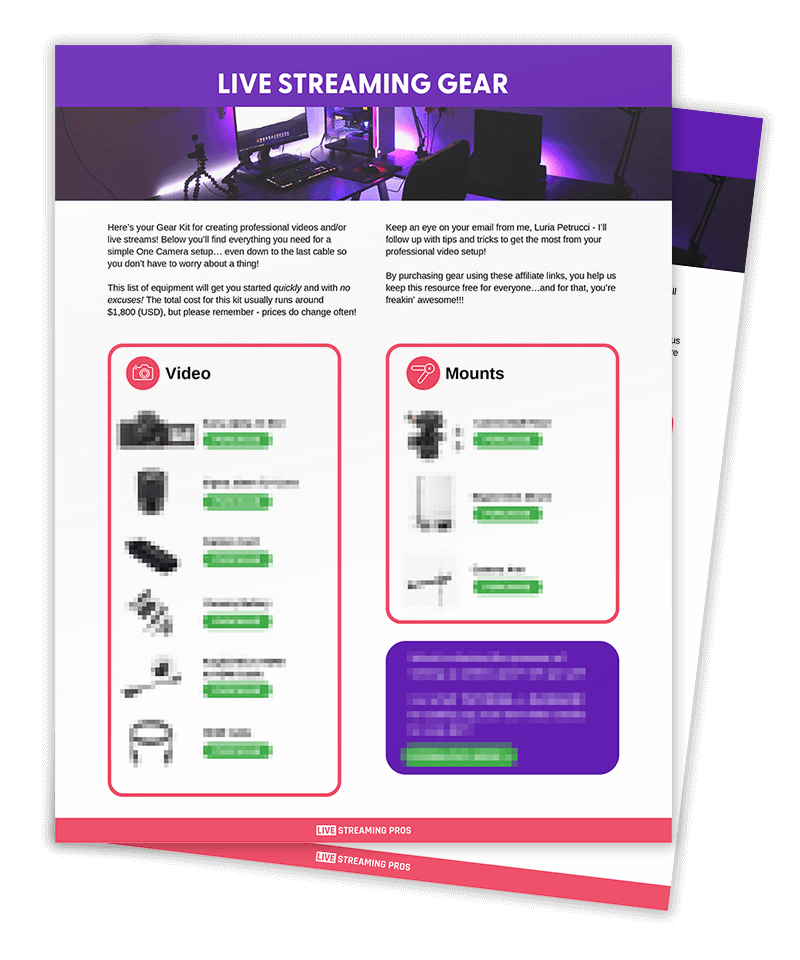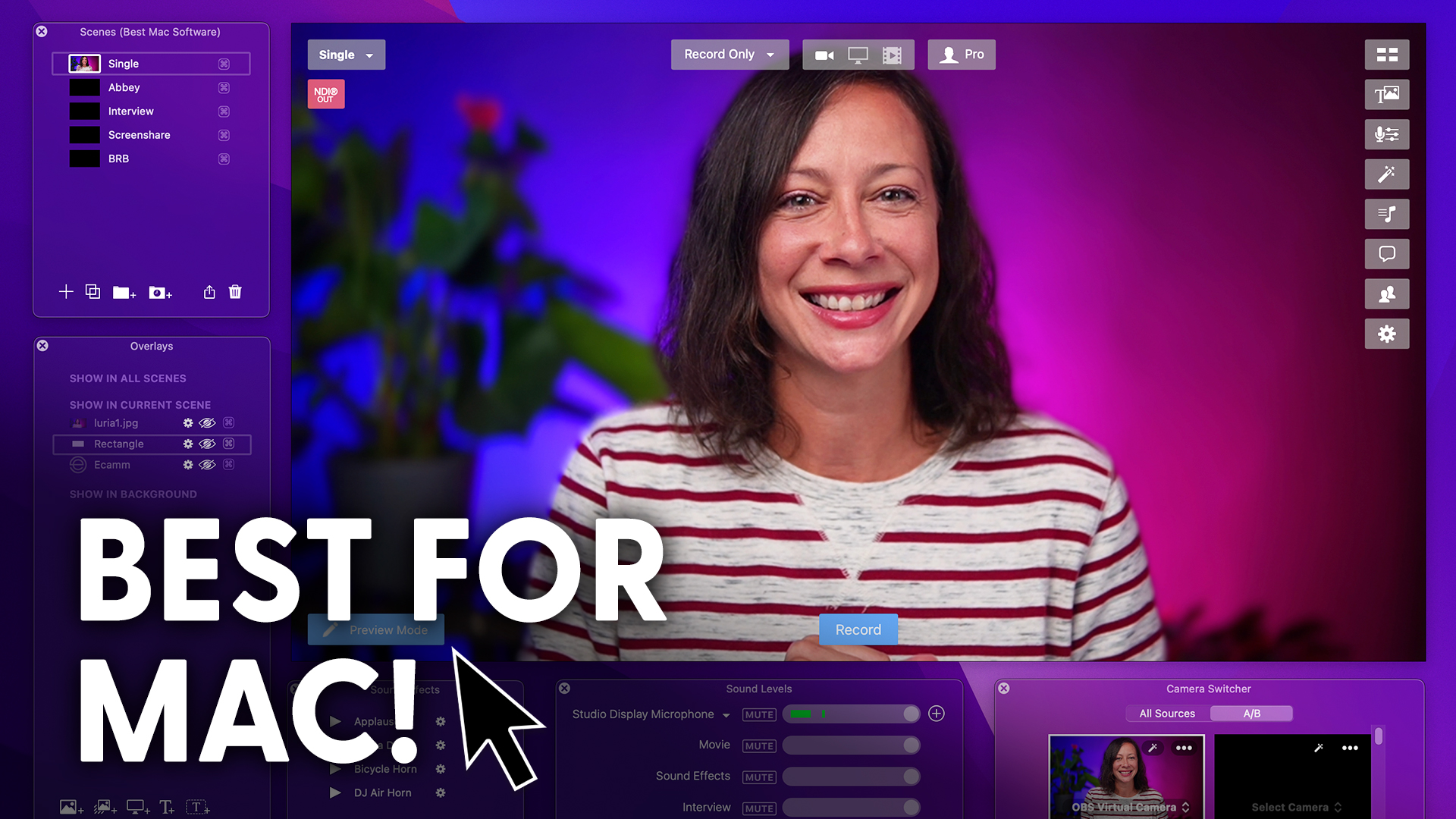So you’re the kind of person who is always on the cutting edge of technology and you just got the new Rode Rodecaster Pro 2, the latest and greatest mixer designed for folks who are both starting in the video and live streaming space… (as well as you audiophiles) and yet it’s powerful enough for advanced users.
And this video has nothing to do with how to use the Rodecaster Pro 2, but rather it’s about how to get access to the latest and greatest beta versions of the firmware.
Because you want a sneak peek at what this bad boy can do, right?
Well, to join the Rodecaster Pro 2 beta program, it’s easy.
I’ll show you how.
To join the Rodecaster Pro 2 beta program, simply go to the Rode website, enter your information as well as the serial number of your Rodecaster Pro 2, and then send that information to the Rode team.
Once they’ve received that and confirmed your participation in their program, you’ll receive an email with information on how to change the firmware to the beta versions of the Rodecaster Pro 2.
So the first thing you need to do is you need to click on the Settings button in the top right corner, then move over to System and then Information.
Now you’ve got three boxes here.
Click on the top one that says View Device Information.
And you can see here I’m running Firmware version 1.0.7, which is the current release version as of this date that I’m making this video.
Now, to get access to the firmware version for the beta program, all you need to do is use this finger and click on this area of the black box in the Firmware version.
Click on that more than ten times. So let’s do that.
1, 2, 3, 4, 5, 6, 7, 8, 9, 10, 11.
Now you can see the screen has changed.
You can see beta mode in the top corner of the information screen there.
And that now means that you’re joined to the beta program.
So anytime that Rode releases a beta firmware release, they’re going to show up on your Rodecaster Pro 2.
So what you might want to do is to shut down your Rodecaster and then start it up again and that way it can trigger and get ready for these new firmware releases.
Now, a word of warning.
This is a beta program.
That means that there could be bugs inside of the firmware versions that you download when you’re part of the program.
So beware of this fact.
Rode does not recommend the beta firmware to be used on any productions that are critical.
So if you have a podcast or a live stream production where you use the Rodecaster Pro 2, and it cannot have any bugs or any problems, then you might not want to join this program.
Now, if you want to get out of the beta program, that’s easy as well.
Just follow these simple instructions.
Click on the Settings button, click on System, then information and then view device information.
The same things that you did to get into the beta program, you’ll do it to get out of the beta program.
So let’s go back to the screen and you’ll tap this black area at least ten to twelve times.
1, 2, 3, 4, 5, 6, 7, 8, 9, 10, 11, 12.
And there you go. The beta word is gone at the top of the screen and all you have to do is now do a Factory Reset.
So to factory reset your Rodecaster Pro 2 you need to download the Rode Central app.
In Rode Central simply click on the Rodecaster Pro 2.
Click on the cogwheel at the top right and click on the Factory Reset button.
The first thing you need to do once you’ve clicked on this button is to disconnect the USB cable from the back of the Rodecaster Pro 2, and once that’s disconnected, you’re going to reconnect it.
Once the Rode Central has detected that you’ve plugged back in only one Rode device, click on Factory Reset and click on I’m sure.
Now this process will take a couple of minutes at least for your system to completely reset and download the latest public version release of the firmware.
And so if the beta firmware was past 1.0.7, then the firmware on the non-beta version would go back to whatever that originally was.
So if you enjoyed this video about the Rodecaster Pro 2 and you want to find out more about it, go ahead and click on this playlist up here where you’ll find a slew of different videos from Luria, myself, and the rest of the Live Streaming Pros team all about this fantastic device.