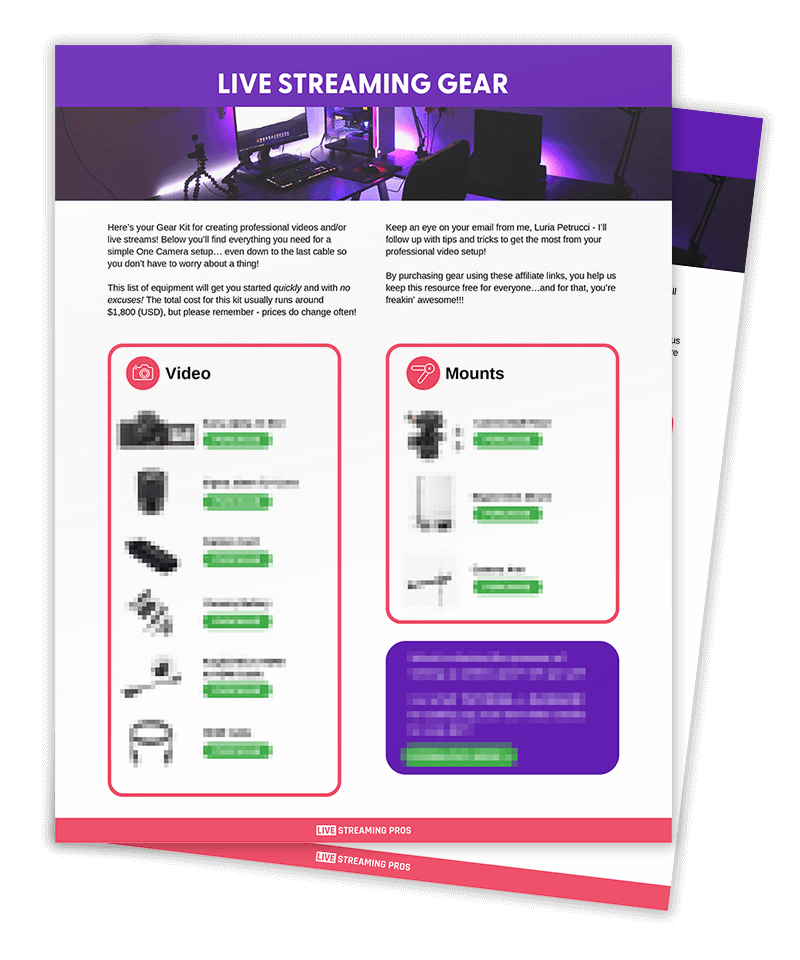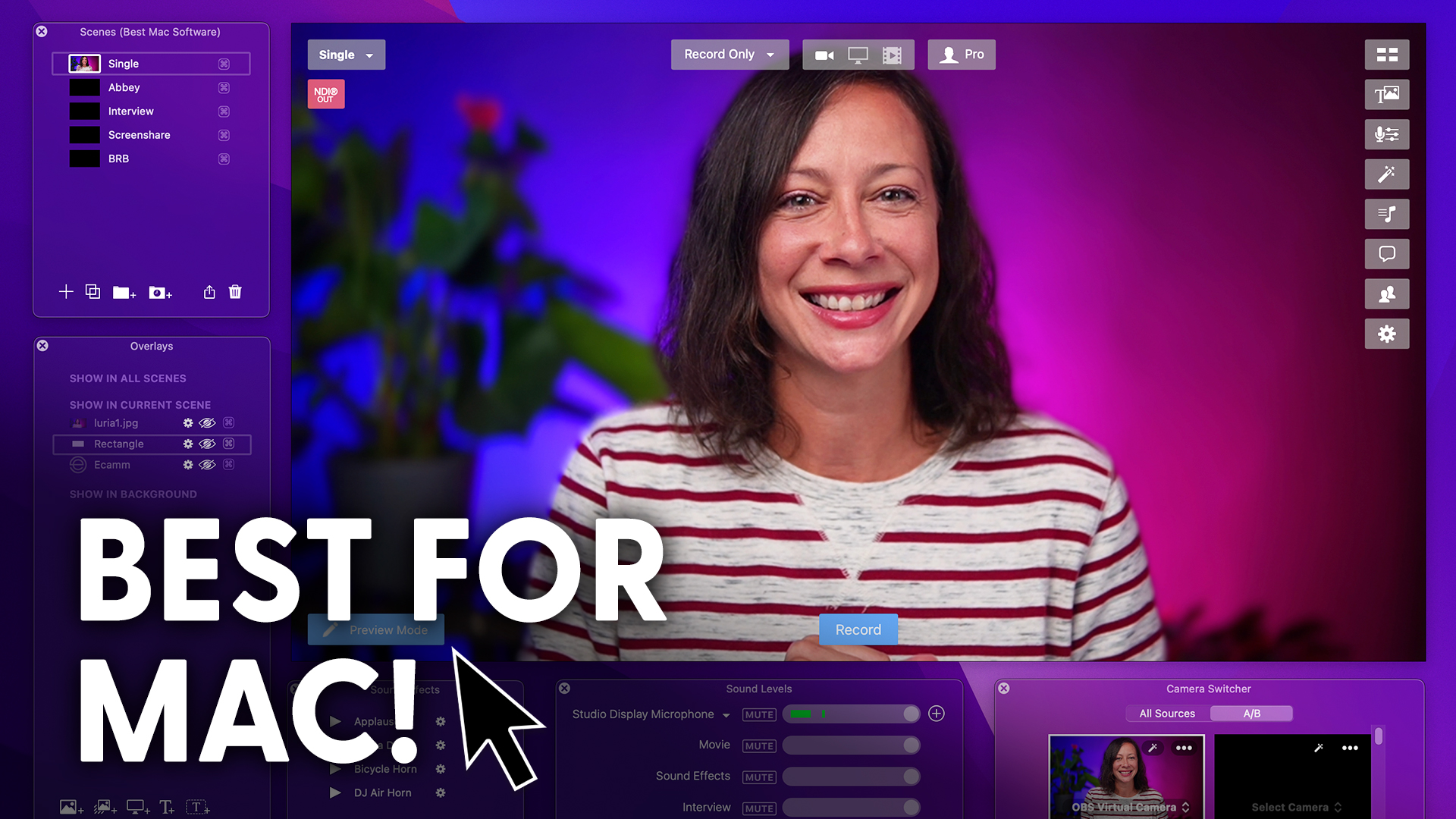Control Zoom with your feet.
Wait, what? Yup, that’s right.
The Elgato Stream Deck Pedal allows you to do just that.
And I’m going to show you seven things you can do in Zoom with the Pedal to make your life easier.
Let’s go.
What even is the Elgato Stream Deck Pedal?
Well, you might be familiar with the Stream Deck, which is a physical device that sits on your desk that allows you to switch cameras, pop overlays up on screen, mute or unmute yourself, and a whole lot more.
Most of us use this device to control our live streams and give us a higher level of production.
And getting back to the Elgato Stream Pedal, you can use the pedal for anything on your computer, not just your live stream.
This thing is a foot pedal, so sit or stand, you can control it hands free.
If you’re Italian like me, you can be waving around and talking with your hands and still control certain functionality with just your feet.
Out of sight, out of mind… For the viewer that is.
So while you can use it in your live streaming software, I’m going to show you five things you can do in Zoom itself.
So this device has three buttons.
Do you still call them buttons if they’re on your feet?
Pedal… Button?
I’m not quite sure.
This device has three buttons.
You have a left, a right control, and a middle control.
You can use it with just one foot going back and forth or get both feet involved.
Heck, whatever makes you feel good.
On the bottom are rubber feet so that it has skid control.
So as you’re maneuvering the buttons and controlling the pedal, switches, switches they call them pedals on their website.
I just looked it up. It also has sensitivity control, so you use these little springs to adjust the sensitivity higher or lower.
What this allows you to do is rest your feet on the pedals without actually pushing the buttons or the pedals and triggering something you don’t mean to.
And you even have a stopper for the middle pedal if you do not want that to have any functionality whatsoever.
Tip number one pretty simple and easy.
Mute and unmute yourself.
Using the multi action switch in your software, you can actually set the right pedal to be both mute and unmute.
Or it could be left as mute and right as unmute, or the middle could be unmute or mute.
Whatever you want.
Tip number two Focus.
If you’re anything like me, you have Zoom plus a whole bunch of other windows and apps open at the same time.
And I don’t know about you, but sometimes I lose Zoom.
I lose the window.
Instead of fumbling all around trying to find the window quickly because there’s something happening that you want to see.
Then just use the function Focus in the software and set one of the pedals to bring that Zoom window to the forefront in focus and leave everything else behind.
Tip number three.
Turn on and off your video.
There are so many times in Zoom meetings and calls where we just need to turn off the video for a quick second because we’ve got an itch we need to scratch, we’re eating or anything else.
So one of your foot pedals could be to easily switch on and off your video.
Tip number four.
Screen share without being awkward about it.
Oh my gosh, how frustrating is it when somebody’s doing a presentation and they screen share and then they’re like, okay let me screen share and where is that?
Is everybody seeing my screen share?
Where is the button? It’s so awkward.
If you’re doing a professional presentation you certainly don’t want to be the one fumbling around.
So one of your foot pedals could be to easily just turn on or off screen share.
Tip number five.
Change your slides.
Speaking of presentations, you could set up your left and right foot pedal to be the forward and backward buttons in your PowerPoint or Keynote presentation so that you can easily go back and forth throughout that presentation.
No fumbling needed.
Tip number six.
Mute all the participants all at once.
When you’re controlling a Zoom call and somebody comes into the call unmuted and interrupts everybody or unmutes themselves on accident or on purpose, you never know.
Instead of clumsily looking through page after page after page trying to find the person who is the culprit, you can just hit mute all participants and you’re good to go.
Tip number seven.
Anything you want.
The brilliant thing is you could use a custom shortcut to literally create any type of control you want on your entire computer.
The possibilities of the Elgato stream deck pedal are limitless and only up to your imagination and something like a custom shortcut so if you can find a hotkey for it, you can control it.
What’s your favorite tip out of these seven or what is your favorite thing to control on your pedal that I didn’t mention here in this video?
Drop a comment below and if you want to learn more about the Stream Deck family, the Stream Deck XL, the Stream Deck regular, the Stream Deck Pedal, all of the Stream Deck stuff.
Then check out this playlist and dive right in.
I’ll see you there. Bye.